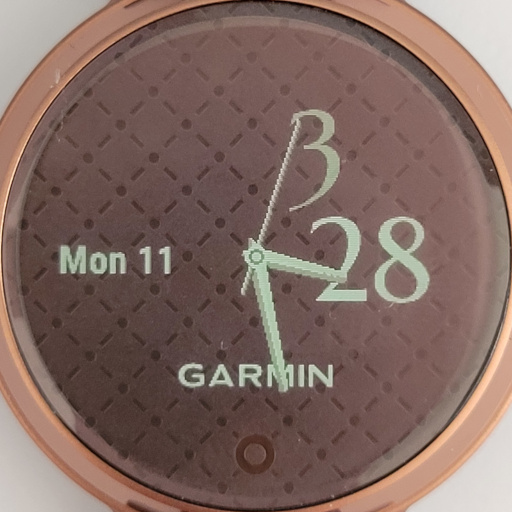◆ The “Pip! is Nonbinary” FAQ
Over the past year or so, I’ve come to an understanding of myself having a nonbinary gender identity. This is a set of frequently asked questions (with answers) I’ve fielded about that transition.
§ What does “nonbinary gender identity” mean?
It means I don’t feel I fully belong to the group of people labeled “men” and I also don’t feel I fully belong to the group of people labeled “women”. That puts me outside of the traditional gender binary, or “nonbinary” for short.
Nonbinary is a pretty broad label. It encompasses a diversity of gender identities, including people whose gender identity fluctuates over time (genderfluid, bigender), people who don’t feel any gender identity applies to them (agender), people who feel like a blend of gender identities (androgynous, among others, and note that not everyone has a 50%/50% blend), and many others. For me, it’s more of a default setting. I don’t feel an alignment with a male identity and, though I feel an affinity for a female identity, it doesn’t feel strong enough for me to want to claim it as my sole identity.
§ Does that mean you’re transgender?
Yes. My gender identity as I currently understand it is different from the gender identity I wore as I was growing up. (The latter is sometimes called AGAB, short for “assigned gender at birth”.) That makes me transgender, or trans for short. (Note that “trans” is an adjective, not a noun. I am trans, and I am a trans person. It is incorrect—both grammatically and in a dehumanizing way—to say that anyone is “a trans.”)
Recall from the previous question that “nonbinary” encompasses many different gender identities. Some nonbinary people do not see themselves as trans, though any nonbinary person may if they so choose. I am one of those who do.
§ Is your name changing?
Yes. My name is now Piper. I also go by Pip.
My old names aren’t terribly antithetical to me. I used them for many years. They’ll always be part of my past identity. But they are not who I am now. Referring to me by an old name is factually incorrect.
Just as I expected people to adjust when I started going by a nickname at age 15, and when I changed my name after I got married, I expect that people can adjust to me going by Piper or Pip now.
§ How should I refer to you when talking about you with someone who might not know your current name?
Use my current name, but you can add some clarification on the first use. For example:
“I was talking with Piper the other day (who you might know as ‘old name here’, but they go by Piper now).”
§ Are your pronouns changing?
Yes. Please use either they/them or she/her when referring to me. It’s okay to pick just one of those two; you don’t need to switch back and forth.
Note that this answer has changed over time. I was initially very ambivalent about pronouns and was okay with whatever people wanted to use. I’ve since come to realize that “he/him” doesn’t feel like it fits me, so I’ve dropped that from my preferences. For completeness, my original answer to this question is below, but struck out to show that it no longer applies.
Yes and no. The short answer is that you can use whatever pronouns you
feel best fit me, but if you’re not sure what to use, “they/them” is a
good default.
The longer answer is that I don’t feel a strong enough affinity to any
particular gender identity to actively claim one set of pronouns to the
exclusion of others. Using a singular “they” for a specific person still
feels a bit unusual to me, even though I’ve been doing it for a while now,
and even though the singular “they” predates not just Shakespeare but the
singular “you”. As a result, I currently prefer to let
people choose what pronouns they feel comfortable using for me. (But,
again, if you’re not sure, give “they/them” a try.)
This can result in some unavoidable confusion when two or more people are talking about me and each uses a different set of pronouns. I’m sorry about that, but this still seems to be the best approach for me at the moment.
§ What honorific should people use for you instead of “Mister”?
This doesn’t come up very often, but please use “Mx.” (pronounced “mix”), as in “Mx. Piper” or “Mx. Gold”. “Ms.” is also acceptable.
§ What if I accidentally use the wrong name or pronouns for you?
If you’re trying to adapt to this change but you use my old name or pronouns out of habit, don’t stress about it. Just briefly correct yourself—“Sorry; I meant Piper.”—and move on. I don’t expect anyone to instantly change they way they refer to me after years of using the old way. The new things will come with practice, and practice includes sometimes making mistakes, learning from them, and continuing on.
§ Is your email address changing?
Yes. The old one will continue to work (indefinitely, or as long as that’s feasible), but I’m now using pip@aperiodic.net.
It might be some time before I have my email address (and displayed name and account name) updated everywhere I have an account online.
§ Are you going to look different than you used to?
Yes. I’m wearing more overtly-feminine clothes than I used to, and I’ve adopted some other forms of presentation that are more socially associated with women than with men.
This is all a process of finding which things feel comfortable for me, which feel uncomfortable, and which don’t feel relevant one way or another.
§ Why are you doing this now (as opposed to earlier in your life)?
Although I was raised as a boy and then lived for many years as a man, I’ve felt drawn to more feminine aspects of gender identity and presentation for most of my life. But my discomfort at being confined to a male identity (also known as gender dysphoria) was never strong enough to outweigh the social pressures against coming out as a trans woman.
The biggest thing that changed was a greater awareness, on both my part and society’s, of nonbinary gender identities. Just having nonbinary as an option felt incredibly freeing to me. It gave me a space to explore my gender identity and presentation without feeling I had to stay in a 100% male role or transition to a 100% female identity.
(I do still have to sort myself into binary categories on occasion, like when a public facility doesn’t have gender-neutral or single-occupancy bathrooms. I generally feel that I now align more with a female identity than a male one, so I use the women’s facilities in those cases)
§ Why are you doing this now (as opposed to never)?
As I noted above, I’ve always felt drawn to more of a female identity than I felt I was allowed to express. Having to live with that was a persistent, low-grade pressure at the back of my mind. I was constantly trying to decide how much I could subtly step into feminine things without explicitly claiming anything other than a male identity.
Once I started exploring a nonbinary identity, I found that I was much more comfortable and happy with the way I lived and presented myself. And once I started feeling happier with nonbinary expressions, the times when I was restricted to male-only presentation felt more and more uncomfortable.
In short, I’m happier now, even with all of the uncertainty and opposition in some parts of society to trans people. Staying closeted (or going back to being closeted) would be tantamount to saying, “Well, I guess I’ll just live with being unhappy for the rest of my life.” I’m not going to do that.
§ Other questions?
I’m happy to answer or discuss most honest, respectful questions. Feel free to reach out to me. Friends and family should have my contact information already. For everyone else, my email address is linked at the bottom of this page. Be aware that it does often take me a while to get around to responding to emails, even from people I know.